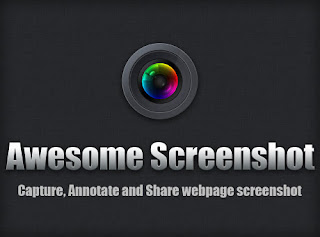
Gone at the days when you have to screenshot a webpage and then paste it into paint or any other applications to modify the image you captured. Thanks to technology, keeps improving users experience in making everyone work faster.
Today I will show you what I normally use for webpage capturing instead of screenshot the old ways. And I do all I have to do on my browser with just a click. Isn’t that wonderful? Screenshot made easy by Awesome Screenshot plugin.
Awesome Screenshot features:
Capture the whole page or any portion, annotate it with rectangles, circles, arrows, lines and text, blur sensitive info, one-click…
Capture
1. Capture or clip selected area, or all visible portion, or entire page.
2. Support PNG format
3. Support horizontal scroll when capturing
Annotate & Edit
1.Annotate it with rectangles, circles, arrows, lines and text
2.Crop and scroll & Show crop area dimension
3. Use eraser to hide sensitive information
4. Copy the screenshot and paste it to gmail etc. Support Windows and Linux.
Save & Share
1. Save to Local
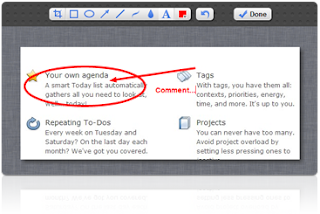 2. One-click to upload to awesomescreenshot.com and get a shareable link
2. One-click to upload to awesomescreenshot.com and get a shareable link 3. Support Google Drive (Gdrive) Now.
3. Save very large image, by pass the 2M limit. No crash any more.
Notice
1. Awesome screenshot can't be installed in Chromebook ( CR-48) because it uses NPAPI which doesn't supported in ChromeBook. However, we designed a special version for Chromebook http://bit.ly/iY6qPz .
2. Due to Chrome's screenshot API, it can't get the screenshot of Flash.
3. If you can't find awesome screenshot icon in your browser, please re-enable it here chrome://extensions/ .
Also available for Firefox version Safari browser
Find this helpful, please share this with your friends.
Need help? feel free to ask. Thank You.
This is great step to know and very easy to implement ... and very nice presentation!!!
ReplyDeleteFor Online Tech Support,please follow the link
Best Regards
Kelly